Bootcamp Exercise - Illustrator Unit
- nyxxdraws2
- Jan 21, 2022
- 3 min read
I'll be going over the different exercises and tools used for the Illustrator unit.
At the end is the first design challenge as a bonus.
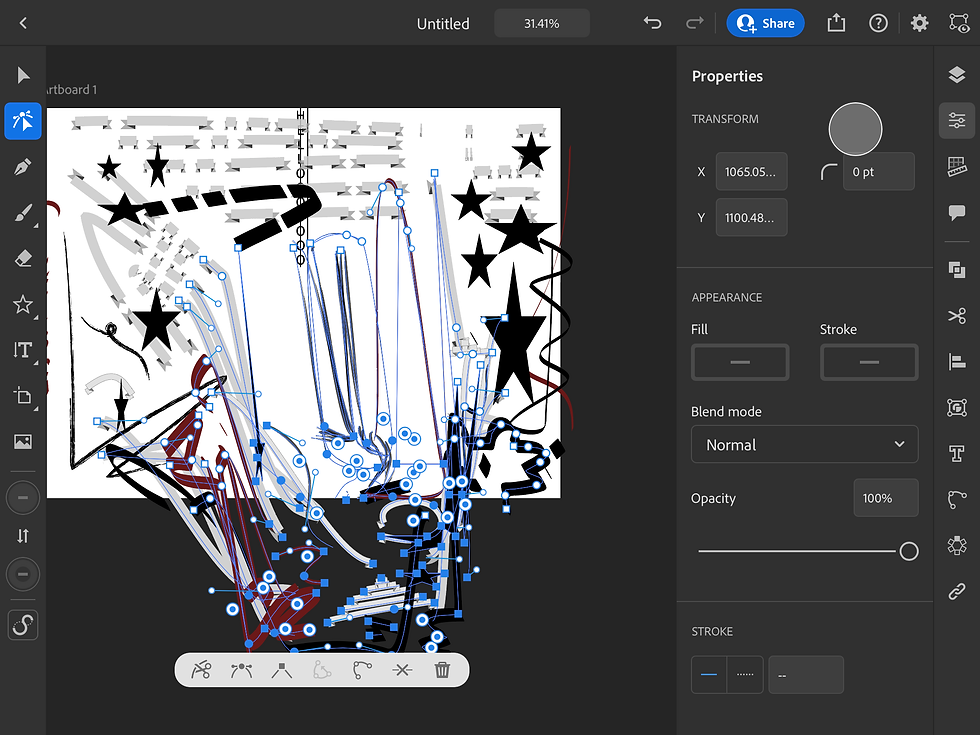
Illustrator Noodling:
The first exercise we did in Illustrator was to just become more familiar with the program, and experiment with different tools. It was a pretest of sorts to just try things out without being taught anything yet, and were instructed to not use any tutorials. As seen in the screenshot above, I mainly messed around with the shape and brush tool, trying out different brushes and also adding stars into the image. Something I found out quickly, which is interesting, is that in Illustrator you can go over the 'border' of the picture, and draw outside of it.
Pen Tool & Image Trace
The next exercise including editing a photo, and becoming familiar with both the pen tool and image trace feature in illustrator. The pen tool, something that both Illustrator and Photoshop have in common, is a tool that allows you to create shapes and curves by clicking, sort of a connect-the-dots puzzle. It then fills in the area-however, for this exercise we mainly used it to manipulate pre existing shapes. For example, we took an image and turned it black and white, greyscale, or colored (consisting of shapes rather than a rendered image), and deleted the negative space. In this case, my negative space was the white parts of the image. After I deleted that, I could use the pen tool to edit how the outlines of her curved, straightened, and more.

Shape Builder
My favorite exercise outside of concept prompts was the shape builder exercise. I learned a few tricks prior to this by experimenting in the previous exercises, which helped since I was familiar with some of the tools. I had experimented with the shape builder tool, and the additional guidance on the exercise made it better as well. In this exercise I mainly used the actual shape tool. I created an image of a person holding a ferret, which I liked a lot. I used the shape builder tool to combine some of the layers (ie. the body, with a circular base and a rectangle neck), as well.

Blob & Erase
Using the blob brush tool and the eraser tool, I created two different images-the first one, on the top right, using both blob brush and eraser tools but also the function allowing me to draw behind, which helped in layering the image. I used the blob brush for the color spots, and the eraser for the bunny-like shape and the holes around the circle. As for the main image, I took the blob brush tool and created cloud-like shapes, and then went through erasing individual shapes in a swirl pattern. I think this created an interesting effect with the holes going through multiple layers and colors, and the blob brush tool was much easier than using the shape tool or the pen tool, since it was more like drawing.
Exercise Conclusion
In total, my favorite exercise was the shape builder, which may or may not be because of the ferret. I liked the creativity, but I think blob & erase would've been a tie or possibly above it, if I had more ideas for the project. My favorite tools are the blob brush tool, shape builder tool, and the image trace feature. All in all I think these exercises were a good warm-up to learn more about Illustrator before starting the final.
Bonus: Simplicity Exercise
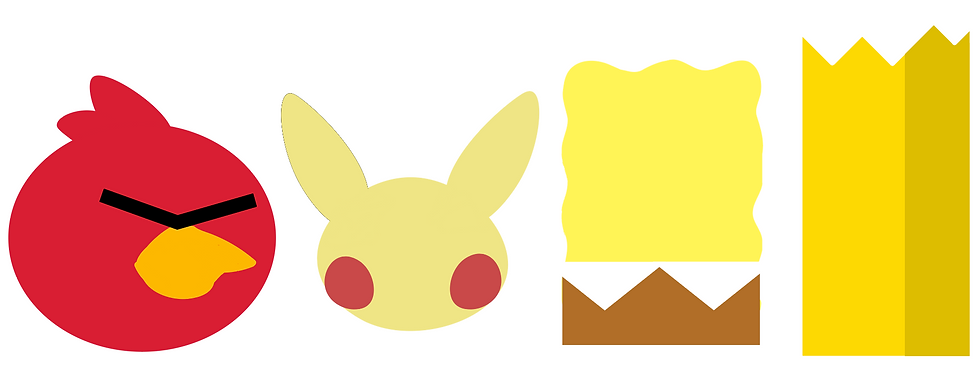
The first concept prompt was to create icons, or a poster, out of simple shapes. Out of the four options (create an icon for a class, simplify a cartoon character, and condense a story), I choose simplify a cartoon character. The challenge was to use less than four shapes & four colors, which I followed for each design. My favorite images are the first and last one.
Can you guess which characters each image is?
(highlight the blacked-out text below to see the answers)
Red from Angry Birds, Pikachu from Pokemon, Spongebob from Spongebob, and Bert from Simpsons






Comments